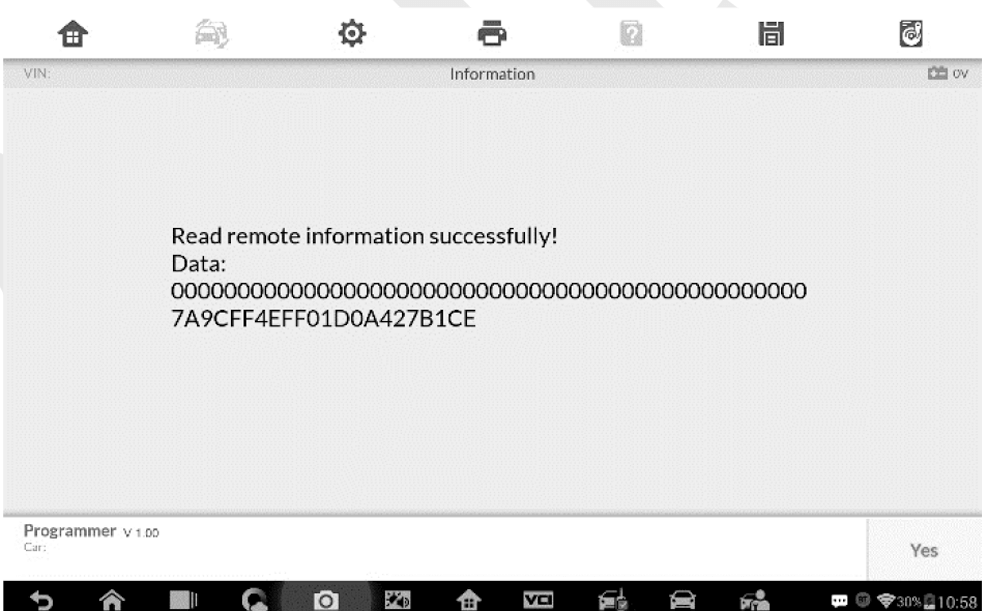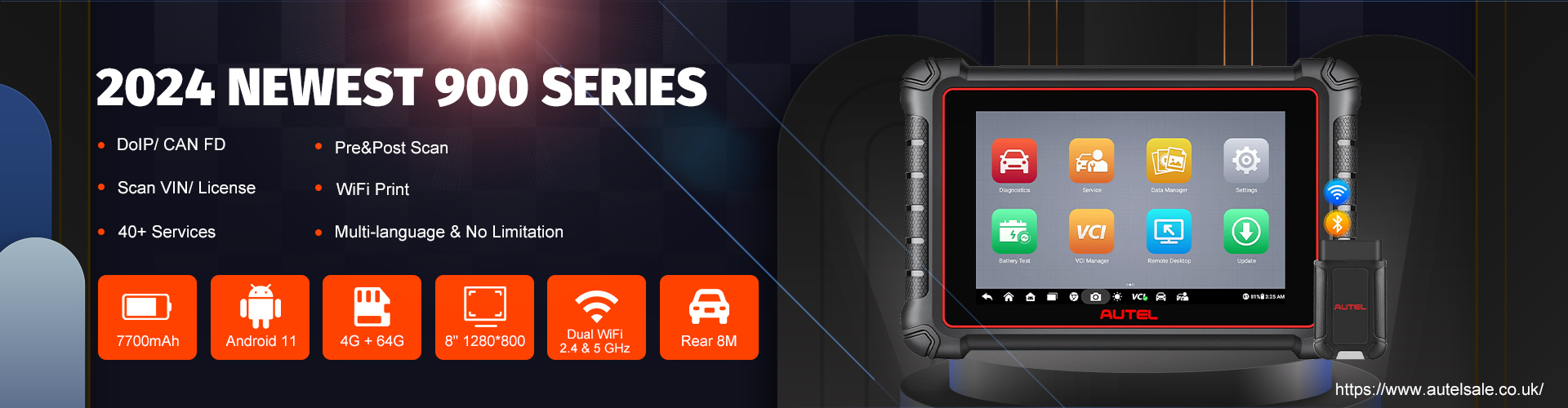Autel MaxiIM IM508S Key Programming Tool for Smart Code and Expert Code
Smart Mode
The Smart Mode provides guided functions with step-by-step instructions. Once the test vehicle is identified, a vehicle profile will display.
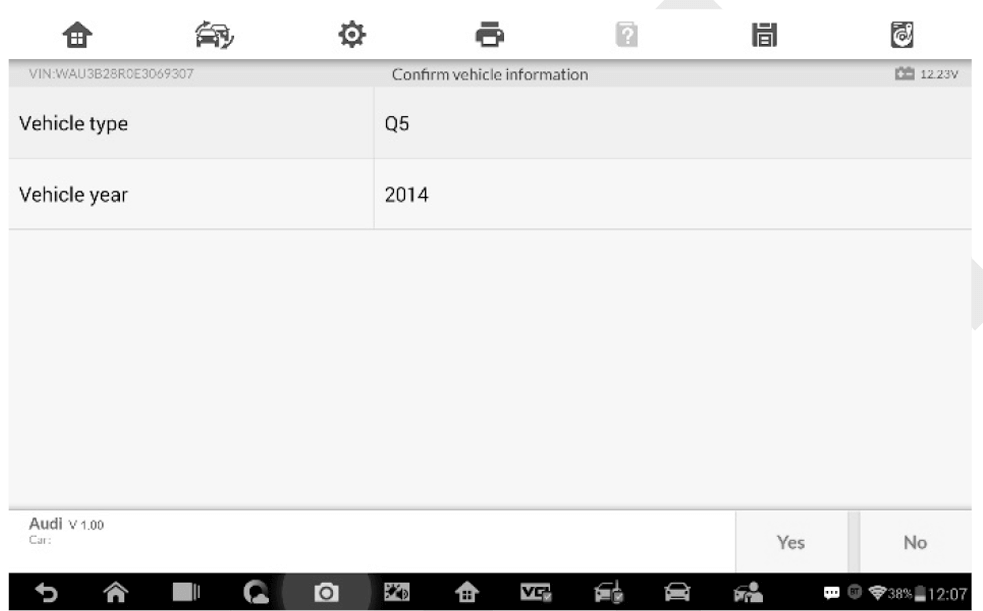
The tablet will access the vehicle IMMO ECU to read IMMO related information.
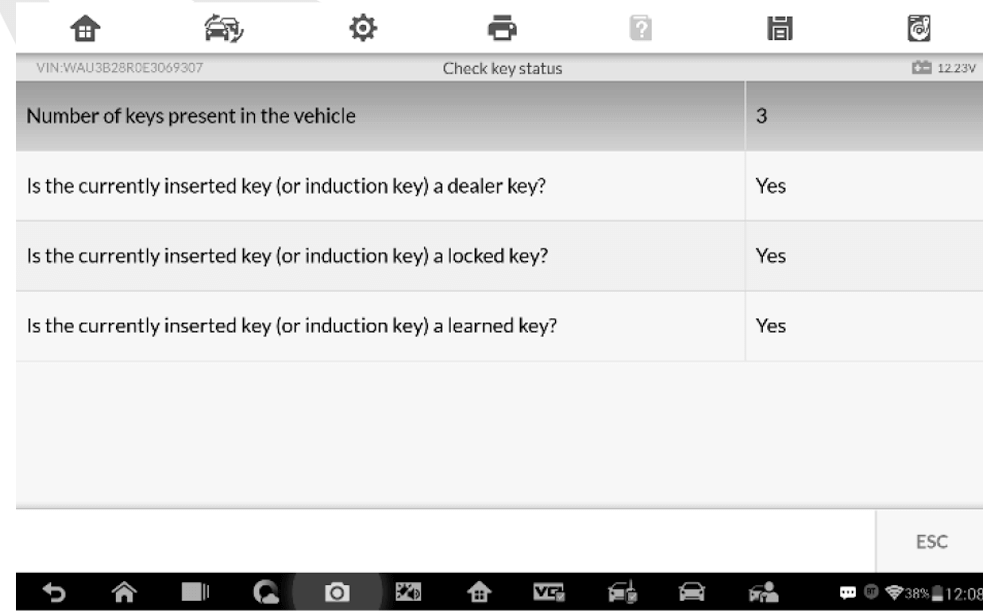
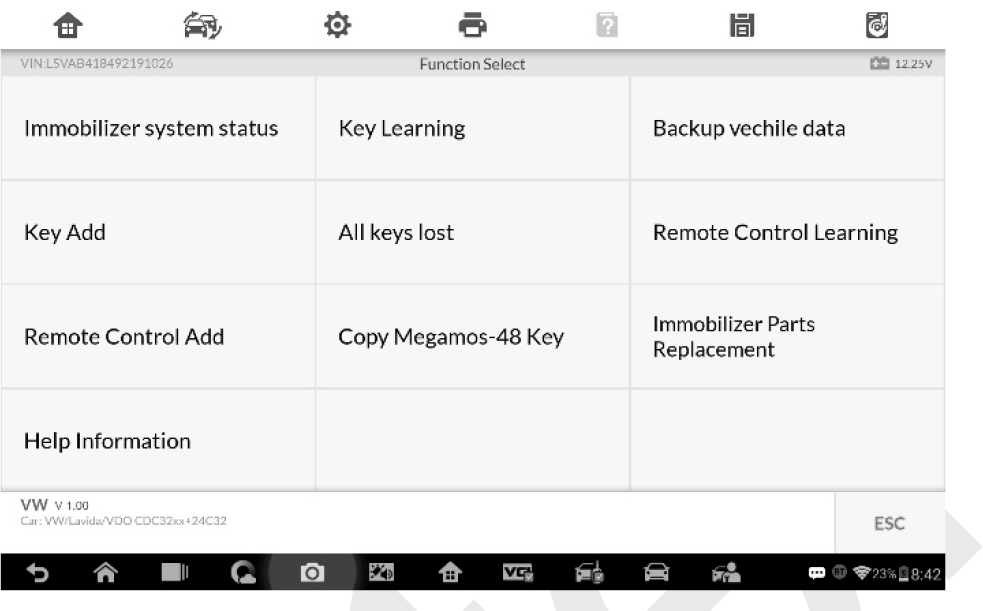
Take Key Learning as an example.
1. Select Key Learning from the function menu. The tablet will automatically start to read IMMO data.
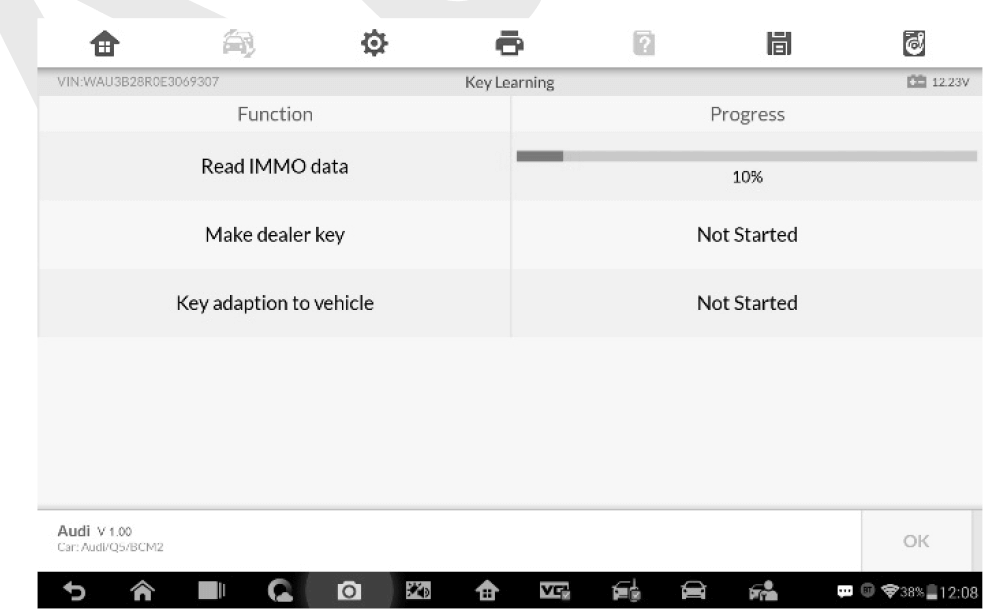
2. When Read IMMO data completes, the tablet will prompt a “Do you need to make dealer key?” message, select Yes to confirm, or select NO to quit the operation.
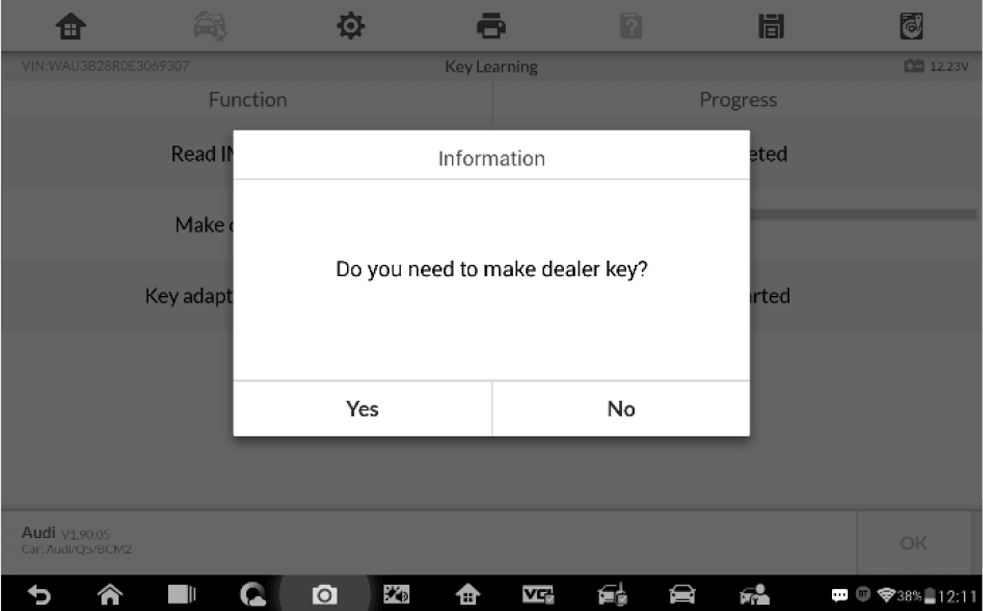
3. Follow the onscreen instruction to place a Blank Key in the XP400 Pro key slot
4. If the new key is blocked, the tablet will ask if you want to unlock the key, select Yes to continue, or select NO to quit the operation.
5. A “Make dealer key success!” message displays when the process is completed successfully.
6. Then the tablet will automatically move to the next step, Key adaption to the vehicle, and the following message will prompt up.
7. Make selections according to the test vehicle.
8. Input the numbers of the keys to be learned
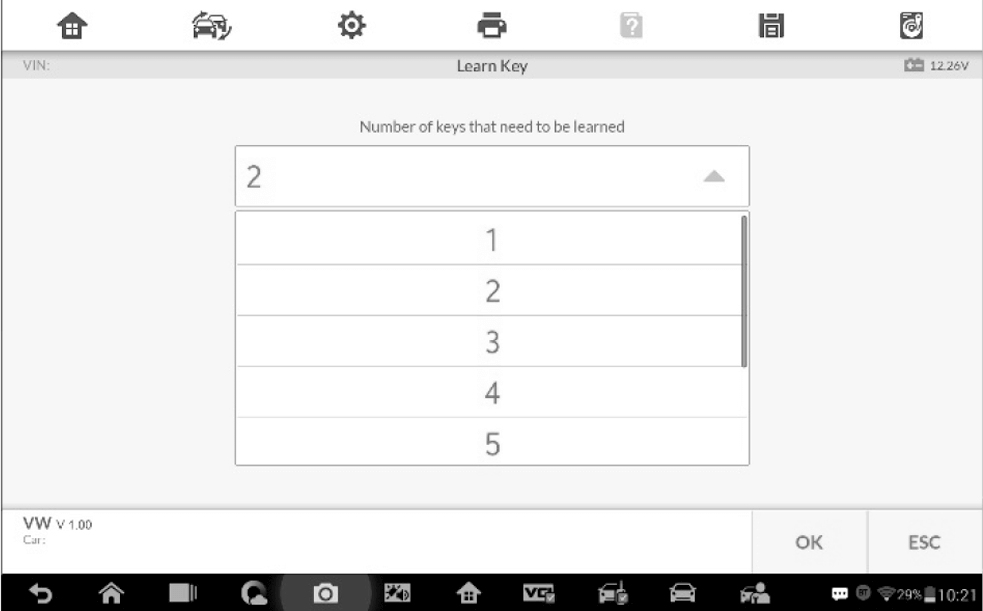
9. Follow the onscreen instructions to insert the key to be learned into the vehicle ignition switch.
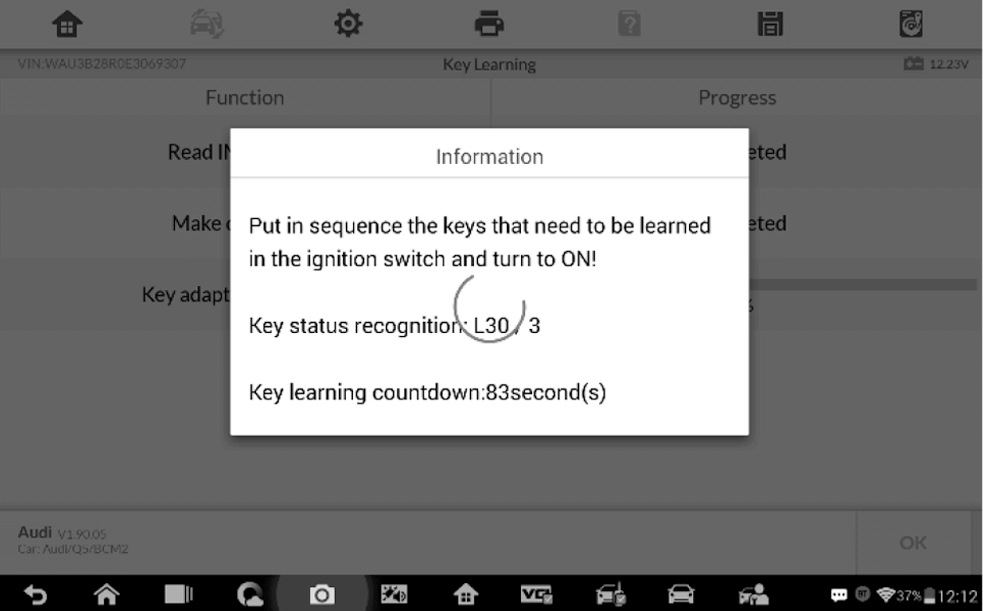
10. When Key Learning is completed successfully, the following screen displays
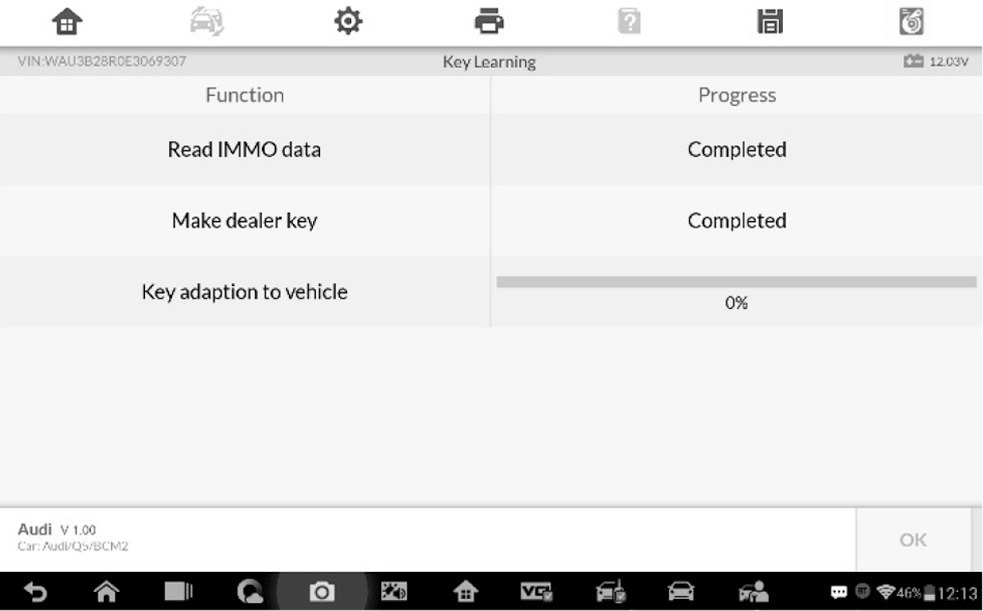
Expert Mode
Expert Mode provides skilled technicians a convenient way to perform individual IMMO functions they need. All the function options in this mode are separated segments. If needed, technicians can only perform one segment function instead of a whole process provided in Smart Mode.
1. Select Expert Mode from the mode selection screen. The screen displays individual IMMO functions for the selection
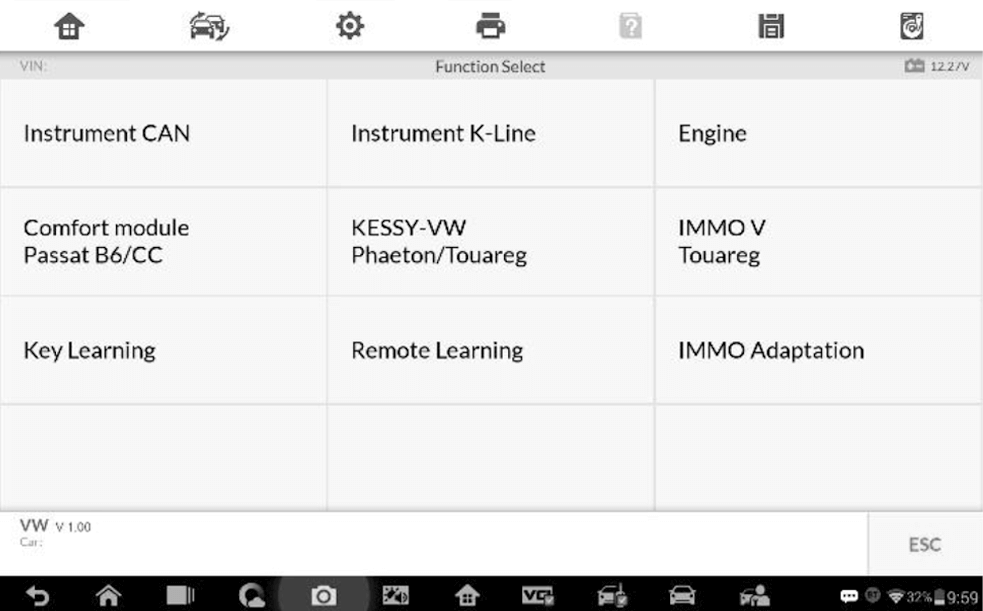
2. For Instrument CAN and Engine, the tool supports auto detect.
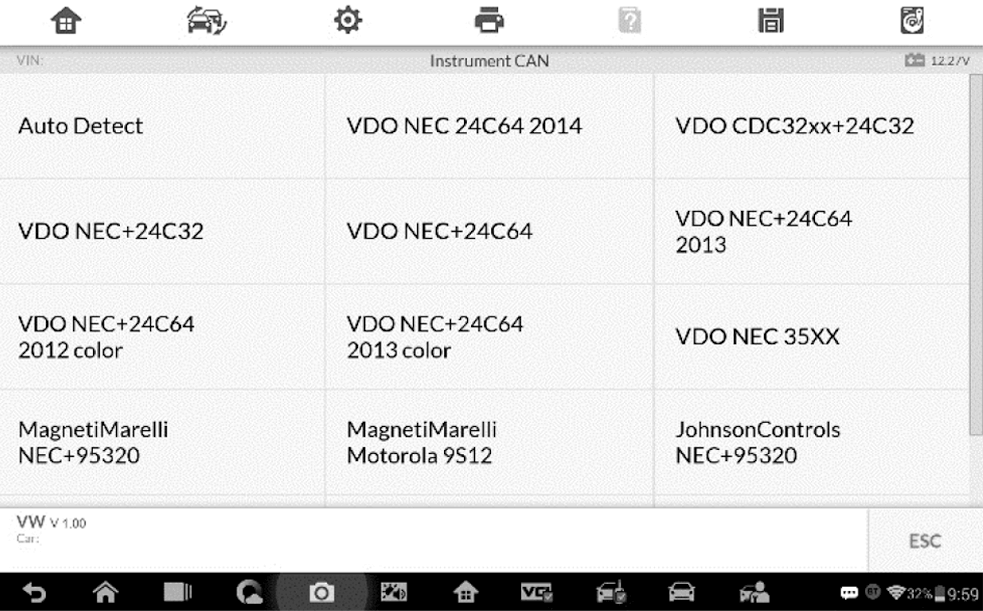
3. Tap Auto Detect and the screen displays the functions menu.
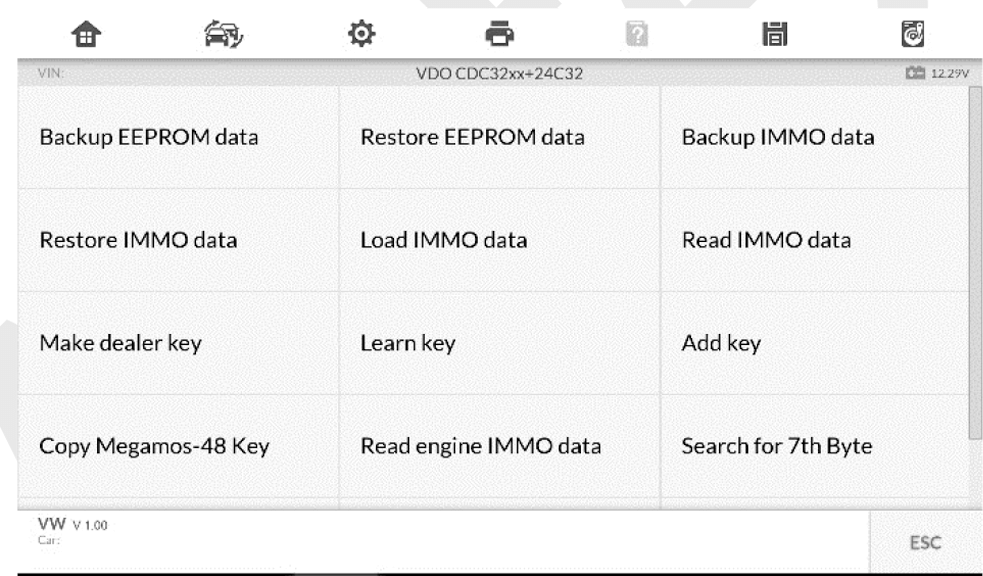
Read IMMO Data
Select Read IMMO Data from the function menu. The tablet will start to read IMMO information. Review the data and press OK to exit.
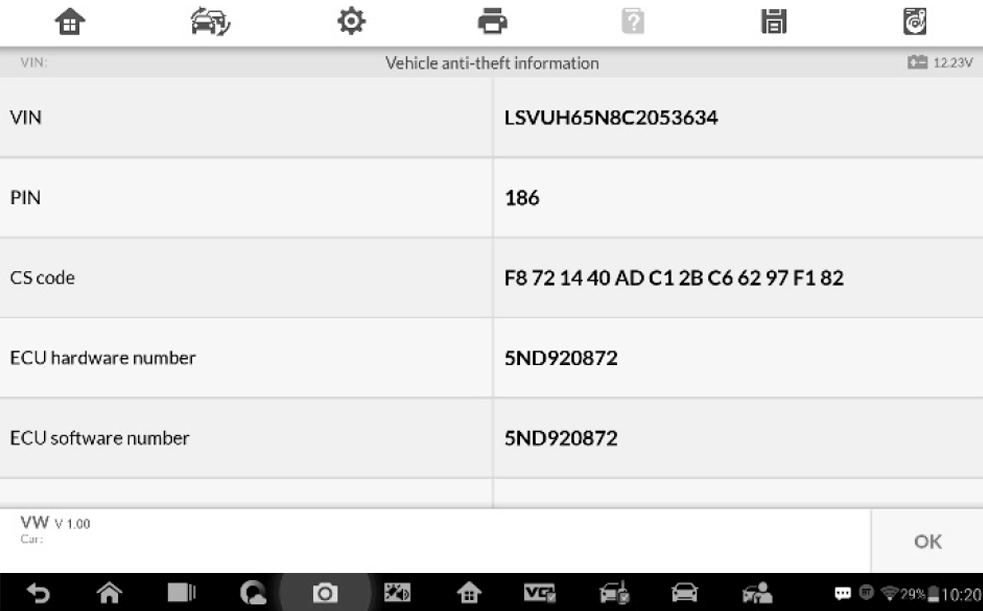
After the IMMO data is read, technicians can perform other IMMO functions with the read data in Expert Mode.
Learn Key
1. Select Learn Key from the function menu. The tool will confirm whether the vehicle has Kessy
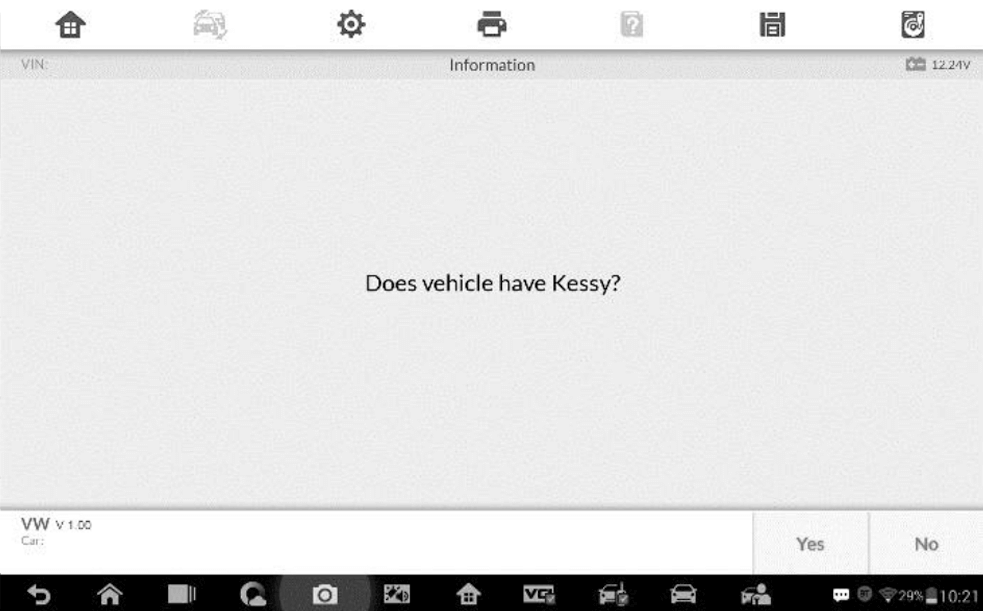
2. Enter the number of keys to be learned.
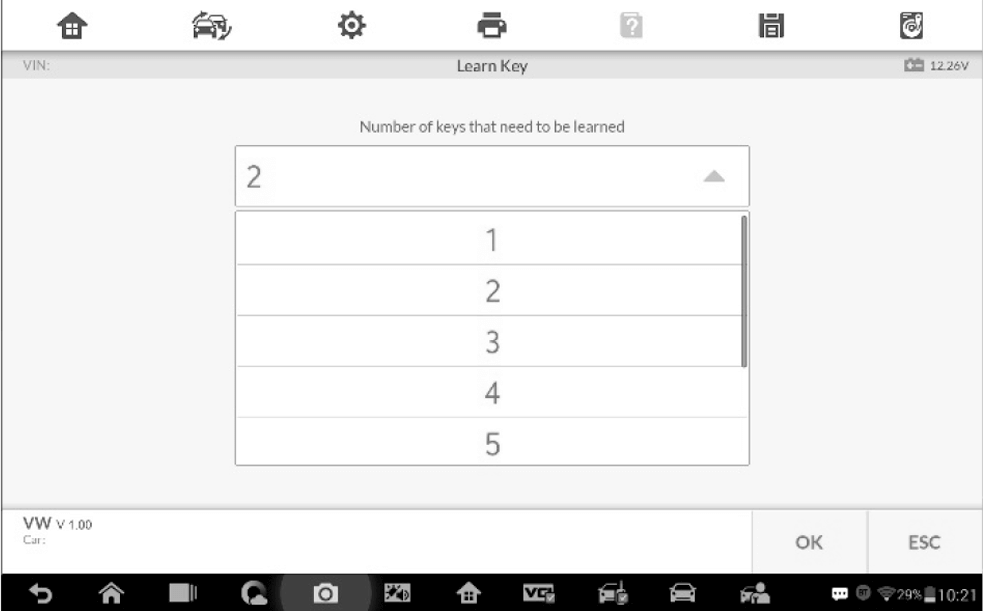
3. Insert in sequence the keys that need to be learned into the vehicle. The keys should be changed at an interval of less than 5s.
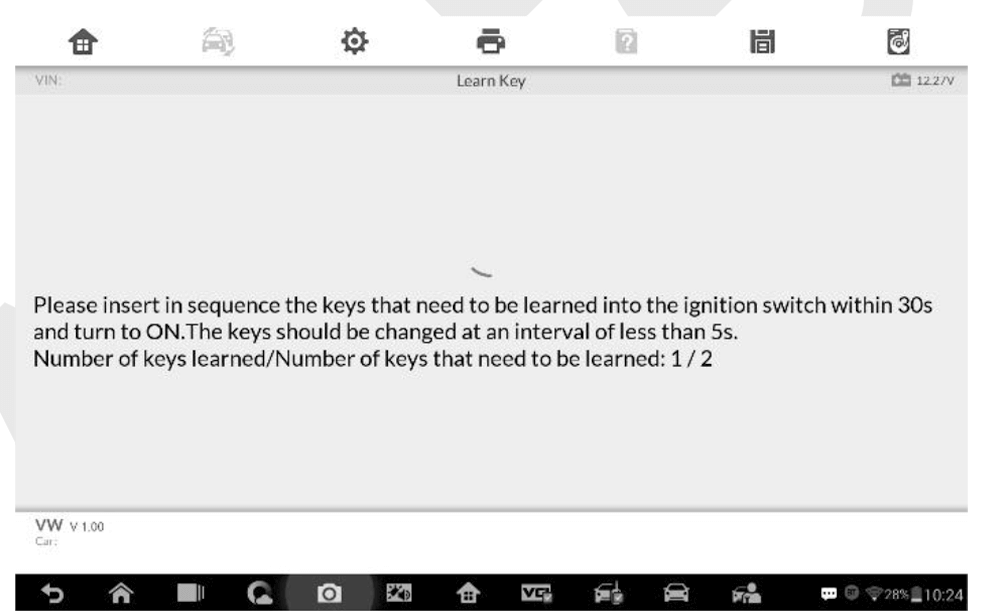
4. Once the keys are successfully learned, the screen displays the message “Key learning completed”,
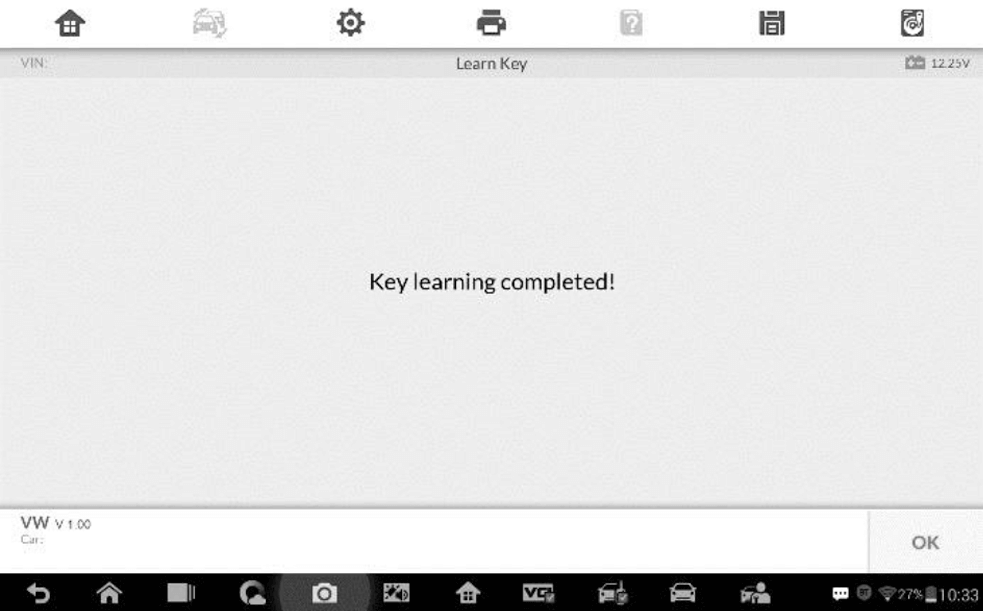
Programming
The Programming application requires a connection between the tablet and the XP400 Pro, and no vehicle connection is required. This application can access the key chip, read, retrieve and write key information, as well as other key related functions.
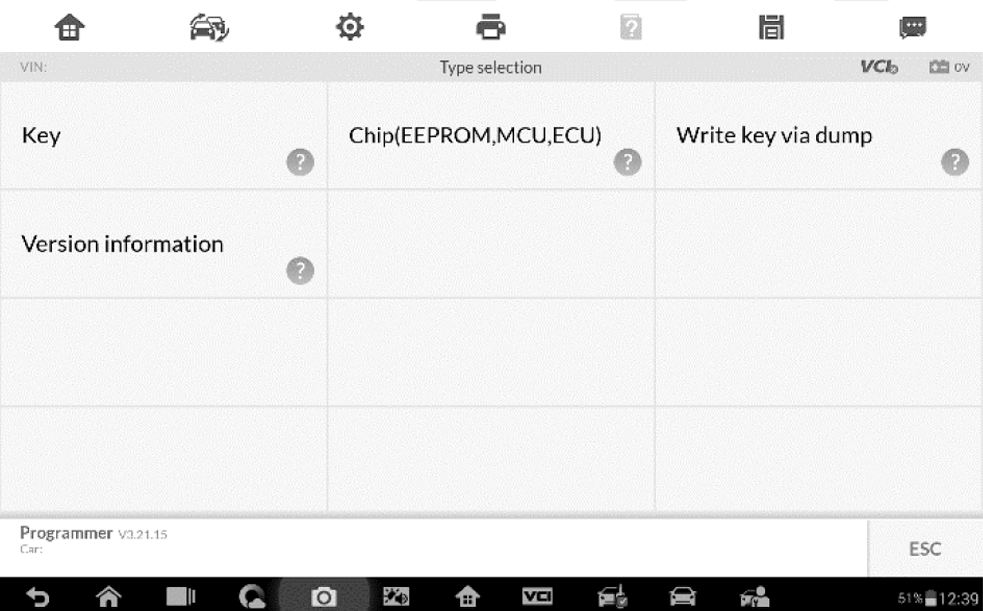
Chip Read & Write
1. Select Chip Read & Write from the menu.
2. Select the chip type if needed
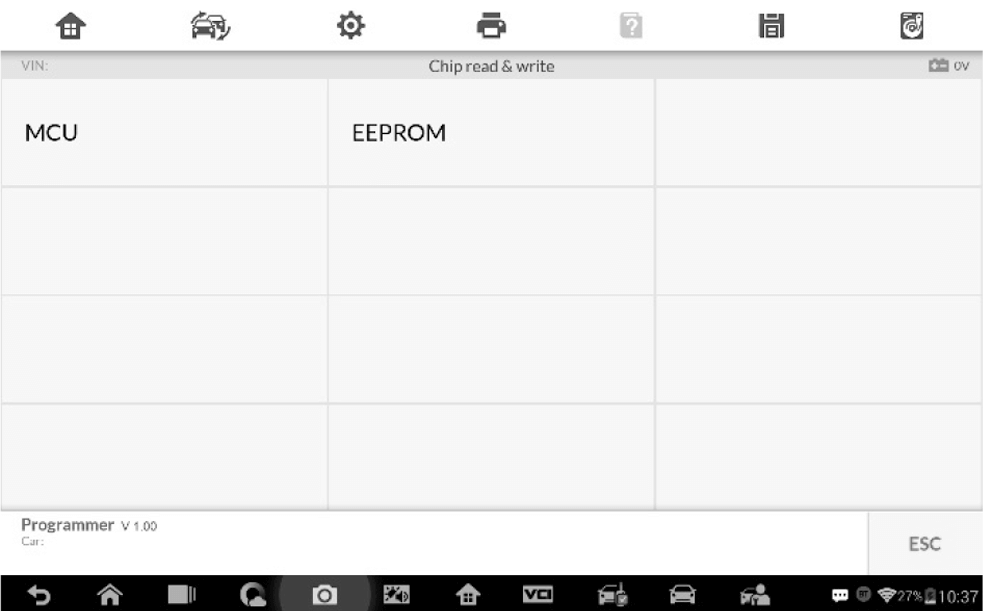
3. The screen displays the types of EEPROM supported
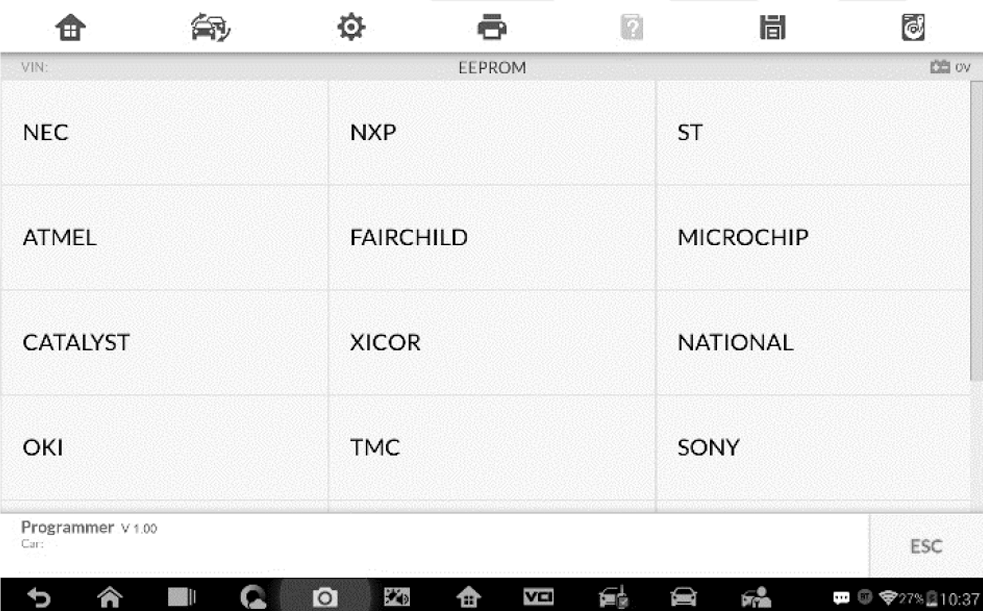
4. Select Read Operation on the next menu.
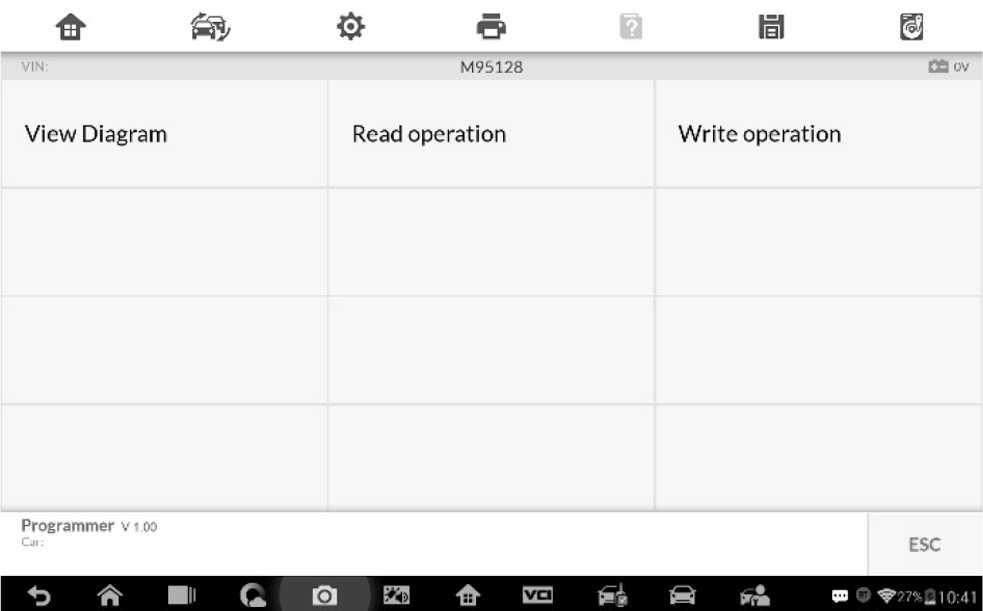
5. The chip data screen displays
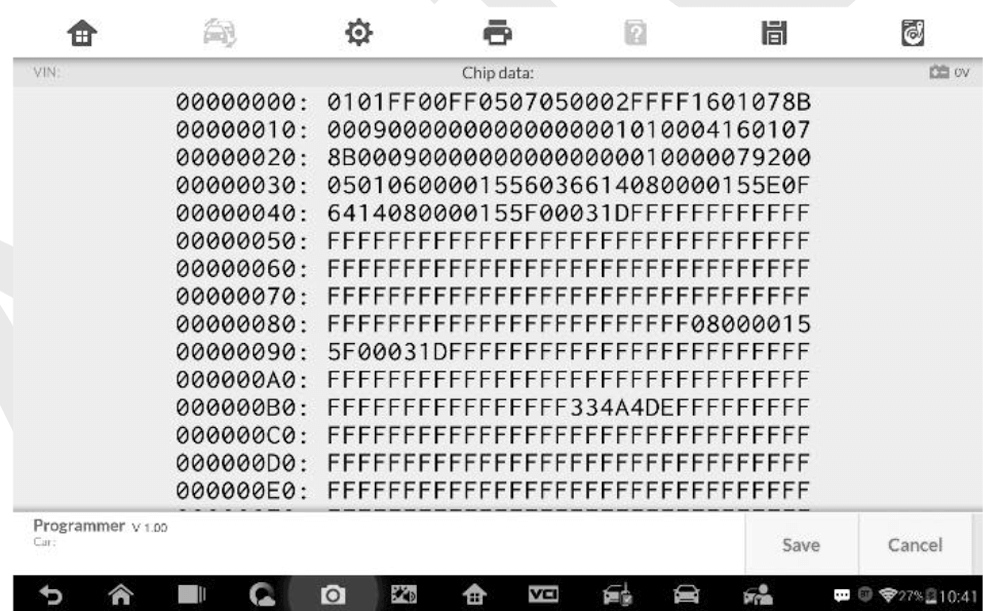
6. Type the file name and select Confirm, the chip data will be saved on the tablet
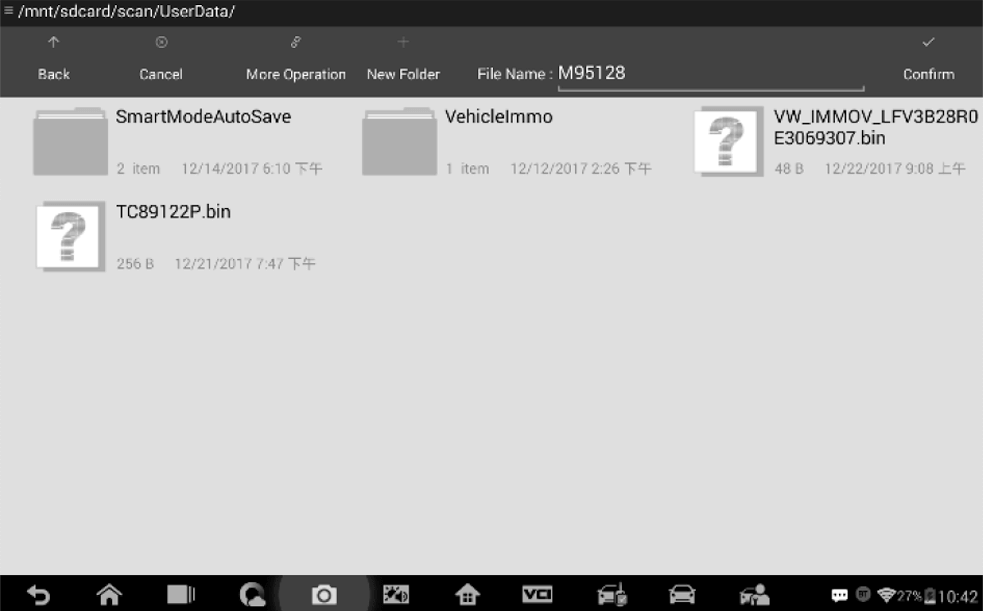
7. Select Write Operation from the operations menu. The tablet will open the default folder
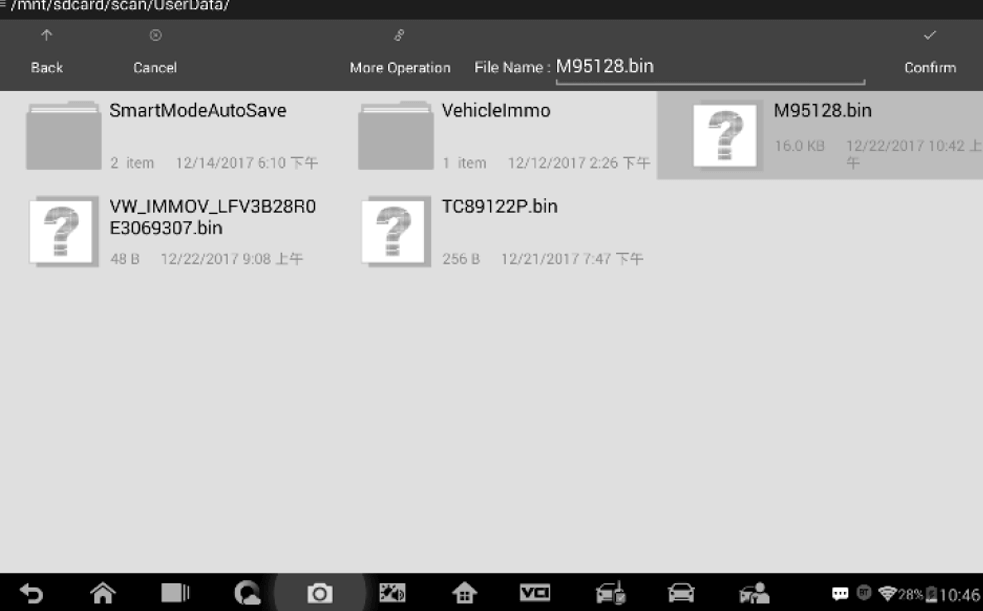
Key Read & Write
1. Select Key Read & Write from the menu
2. Select the key type or automatic detection. Please note that automatic detection does not support the detection of IR key
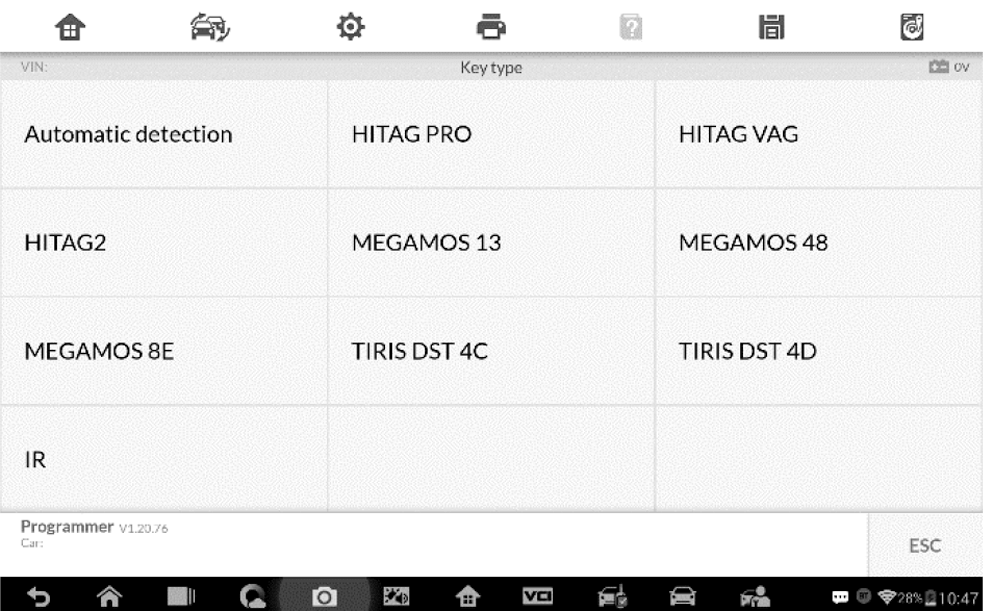
3. Once the key type is successfully detected, the screen displays the key type.
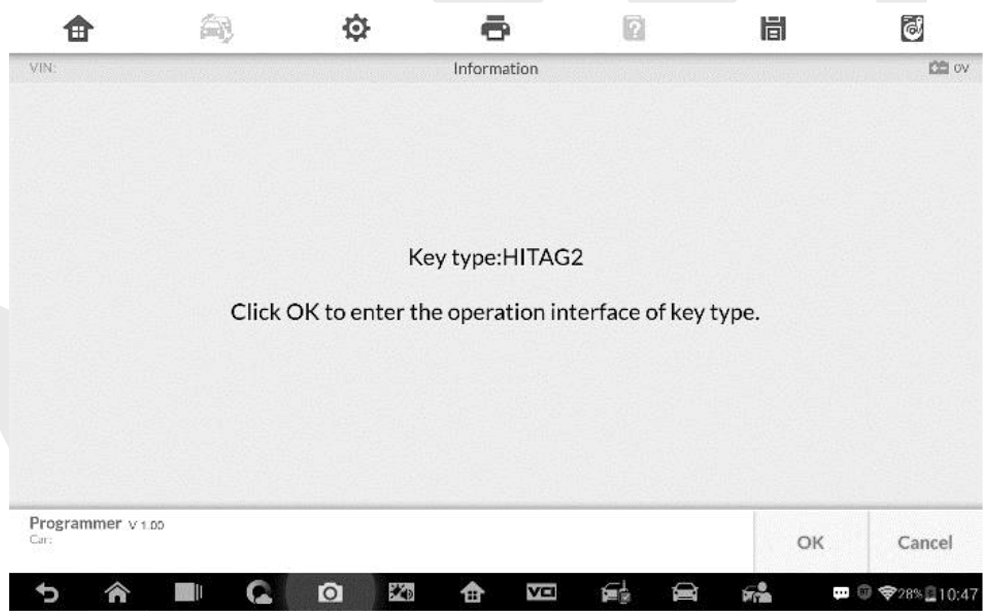
4. The screen displays the supported functions which usually include Read out key ID, Read out key information, Writing page
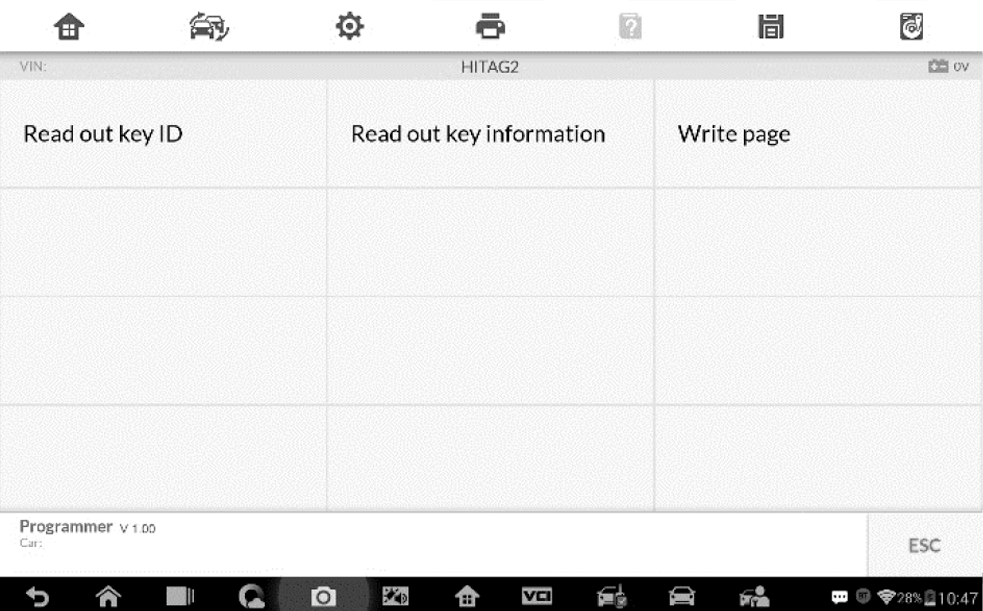
5. Tap Read out key ID to read the key ID.
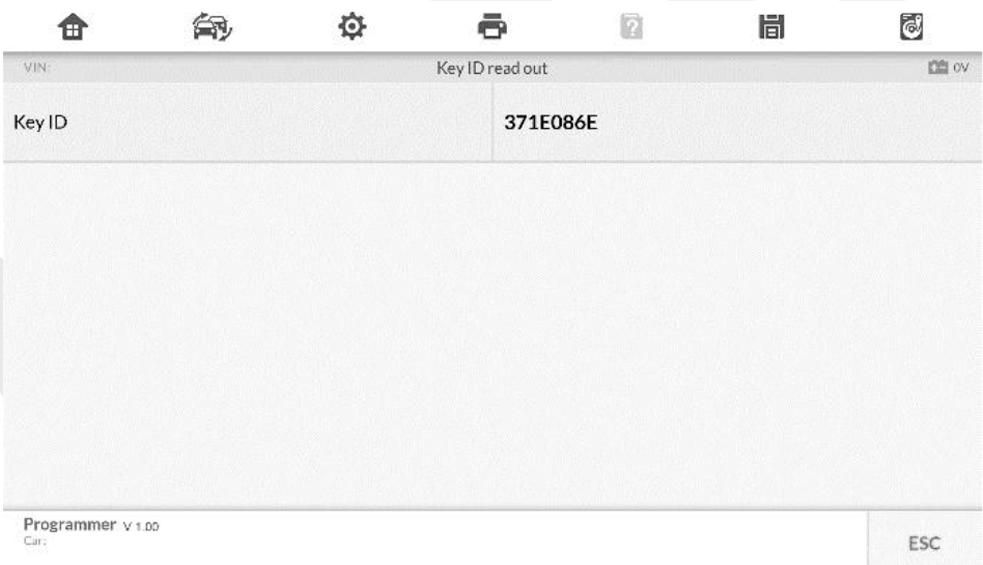
6. Tap Read out key information to read the information.
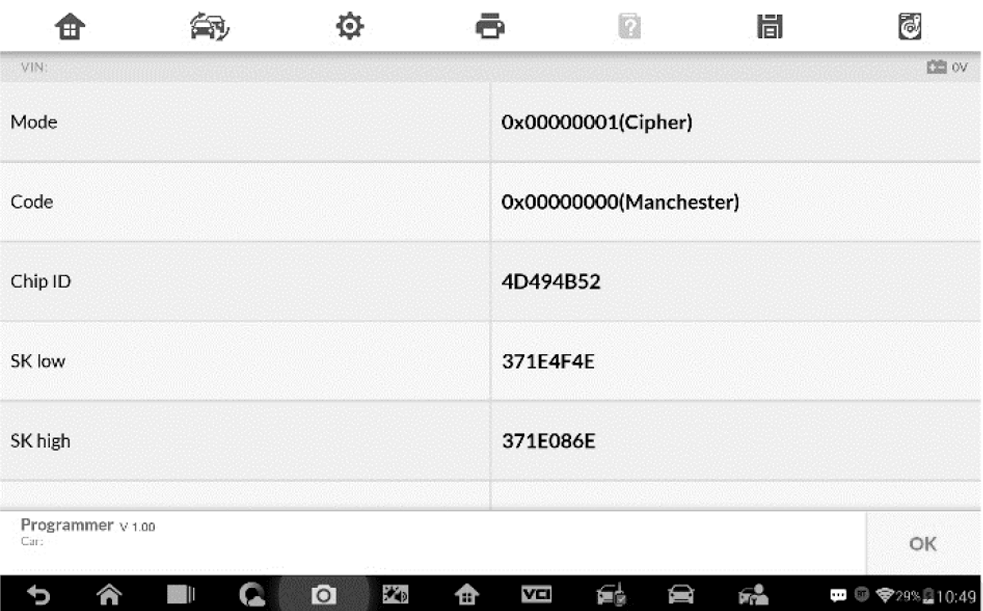
7. Tap Write page data to write the data.
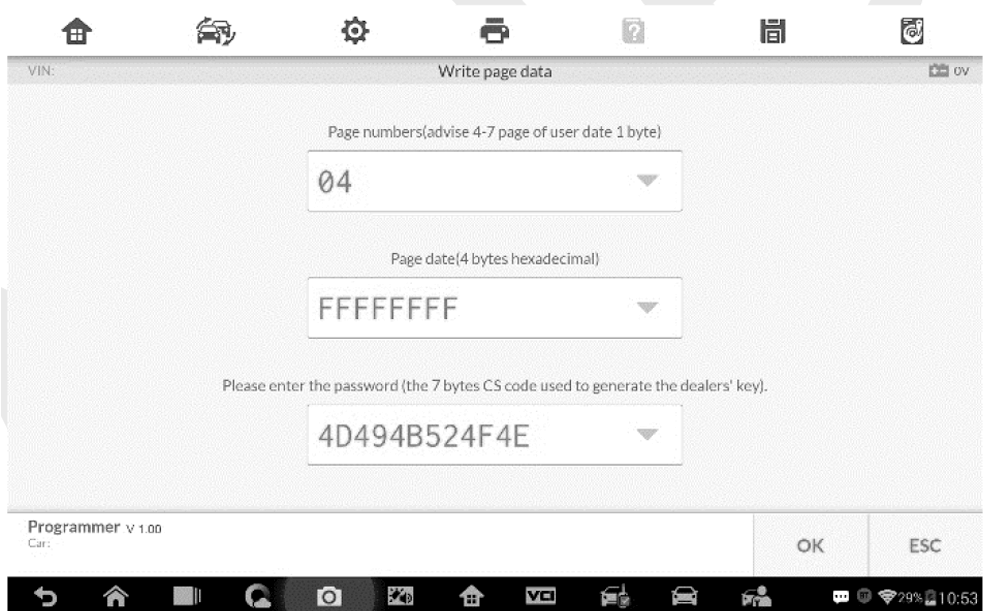
Remote Detection
1. Tap Remote Detection from the menu, the function menu displays
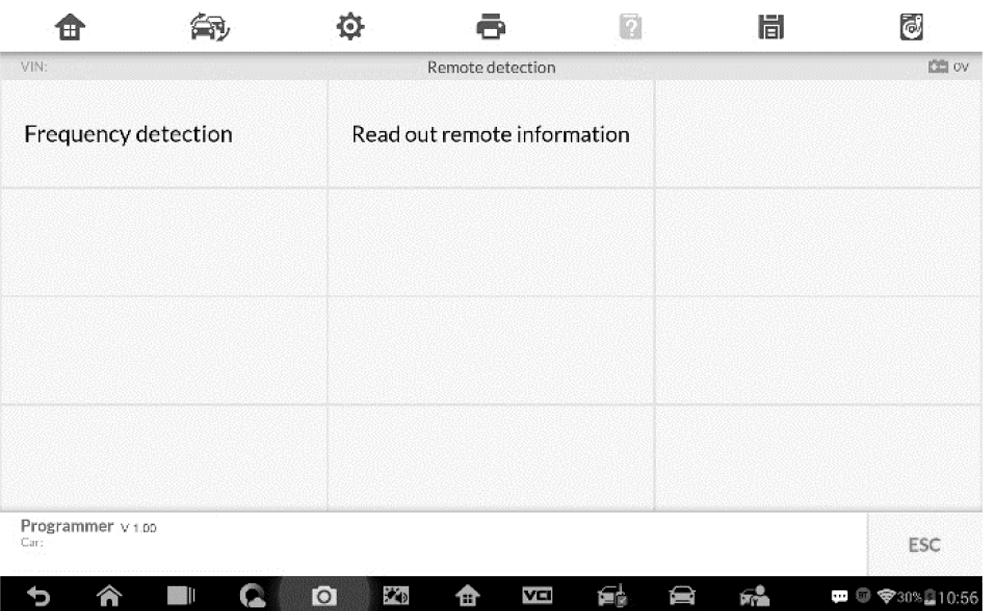
2. Put the key into the suitable area and press down any key button. The screen displays the frequency of the key.
3. Tap Read out remote information to check the information.